If your video is lagging and downloads are taking forever, don’t bang your head on your keyboard. There are many reasons for slow internet speed.
The slow internet speed could be due to problem within your modem or router, Wi-Fi signal strength, in your DSL cable line, devices on your network saturating your bandwidth, background programs, and virus in your PC, or even a slow DNS server. These troubleshooting steps will help you pin down the cause.
Click Here For Internet Speed Test

Steps to narrow down the exact reason for slow internet speed:
Here some steps are discussed for finding out the exact reason that causing your internet dead slow. Follow each step as mentioned.
1. Know the Mbps:
When dealing with the Internet speed, the term ‘Mbps’ frequently crops up in association with connection speed, prefaced by a number (e.g. 25 Mbps). Mbps is to the Internet what horsepower is to cars.
The Mbps stands for Megabits per second. The speed of internet connection is generally measured in Mbps.
After you know your Mbps, you should determine how much speed you actually need. This is based on how many people are using your Internet connection, and what they’re using it for—streaming TV, streaming music, browsing the Internet, etc.
If you’re living alone and just streaming music and browsing, for example, 5 Mbps may be enough. If you’re a family that likes to stream frequently, you should be looking for around 20 Mbps.
2. Check your Internet Speed and compare it to your internet plan:
Before going through the higher steps of troubleshooting on your end, it’s worth running a speed test using a website like NetSpeedTest.in to see how well it’s actually performing.
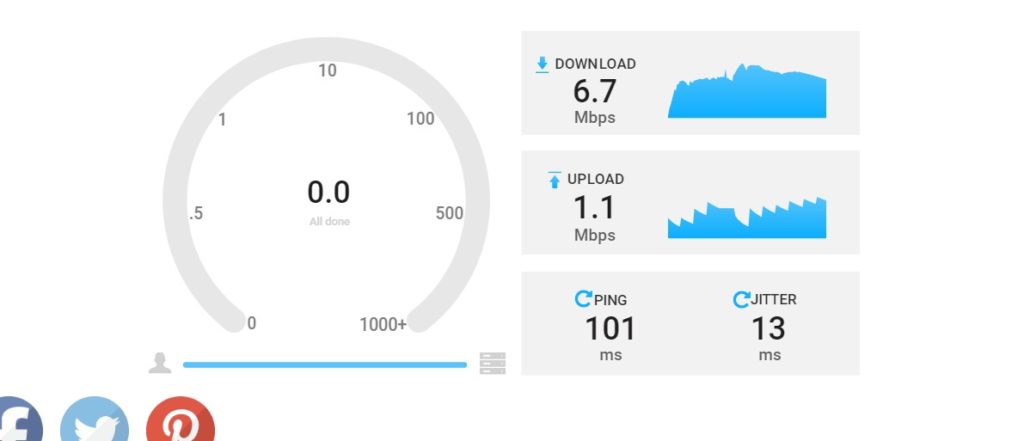
Be sure to stop any downloads, uploads, video streaming, or other heavy internet activity before running the test to ensure as little interference with the results as possible.
If your connection speed appears a bit low, that can be normal, you generally pay for “up to” a certain speed and you don’t always get the exact speed you pay for. Speeds may also be slower during busy hours of the day, when everyone in your neighborhood is using the Internet connection, than at off-hours when many people are sleeping or at work.
If you’ve checked your speed, compared it with the number your Internet provider should be getting, and the numbers match up, then you might just be paying for slow Internet. In this case, you might want to consider opting for an upgrade.
3. Narrow Down the Problem With Multiple Websites and Devices:
After testing your internet speed multiple times and found that you are getting very slow speed compared to the internet plan offers. Then you have to follow the next step.
If your speed test confirms your internet is slow, you should try connecting to multiple websites and then using multiple devices in your home. If the slowness is just with one website, it’s probably that website’s problem.
Then check for device performance. Does the slowness just happen on one computer or all your devices? If it’s just one computer, you know the solution probably lies there. You may just have to reboot the computer, or you may need to perform a malware scan with your preferred antivirus to check that everything is fine.
3(A). Background programs are eating up bandwidth:
Games and programs that work with videos, in particular, can heavily impact your network and cause what appears to be slow Internet connections. Check your computers for any programs that are running in the background when you troubleshoot a slow network.
3(B). Your PC has been attacked by a virus or Malware:
Sometimes, your computers get infected with viruses that steal your resources without you knowing and will slow down your Internet speed. Install effective and trusted antivirus software to avoid this.
4. Reset your Modem and Router:
After doing the above steps and still not getting a proper reason for slow internet speed, then you should reboot your Modem and Router.

Like computers, modems and routers sometimes get stuck in a bad, slow, overloaded state. This problem can be fixed with a reboot. If you have a combined modem/router unit, you may just have the one device to reboot.
To reboot them, unplug each from their respective power outlets for ten seconds before plugging them back in. It may take a few minutes for your modem to reconnect to your Internet service provider and bring your Internet connection online.
5. Try OpenDNS or Google DNS:
If you did all of the above-mentioned steps and still not getting satisfactory internet speed. Then you should try the internet by just using a cable connection directly from your Router, no wi-fi connection, and still, the problem persists. Try to change the DNS server with Google Public DNS or OpenDNS.
Typically, your DNS servers are provided by your Internet service provider. But, if they’re slow or overloaded, you may be able to get better speed by switching to another set of DNS servers.
Your local internet service provider probably doesn’t have the fastest DNS servers. That can slow you down since your browser needs to look up the IP address of every website you try to view.
Here are the IP addresses for Google DNS and Open DNS:
Google DNS
Preferred: 8.8.8.8
Alternate: 8.8.4.4
OpenDNS
Preferred: 208.67.222.222
Alternate: 208.67.220.220
After following these steps, you may get your exact reason for the slow internet speed problem. If you’ve run through all these troubleshooting steps and can’t fix the problem, there’s a good chance it’s not a problem you can fix. It may be your Internet service provider’s problem.
6. Slow Internet Speed due to Wi-Fi Problems:
It is possible that your internet is fine, but your Wi-Fi which connects you to the internet is having Wi-Fi signal problems. A bad Wi-Fi speed can seem like an Internet connection problem, especially since it can affect all the devices in your home.

There are quite a few reasons you may have a bad Wi-Fi signal.
6(A). Your Wi-Fi is in a bad spot:
Try moving your router out into the open, if you normally keep yours in a cabinet or closet. Have open space for its signal can have a remarkable improvement on your WiFi speed. If you have a big home, it might be a distance issue from your router. Try testing your speed when you’re near your router versus when you’re farther away. If you notice a difference, it might be worth investing in some WiFi extenders for a mesh network.
6(B). Other devices are causing interference:
The airwaves could be congested with too many devices nearby, especially if you’re using 2.4 GHz and not 5 GHz, which can support a lot more devices. This is a particularly common problem in denser urban areas—for example if you live in an apartment complex with neighbors who have a bunch of wireless routers and other devices.
6(C). Due to overloaded channel:
Channels 1, 6, and 11 are most frequently used in the 2.4GHz spectrum, as they are the only three channels that do not overlap one another. If you’ve switched to 5GHz, you have a whole host of channels to choose from. The selection of channels varies by model.
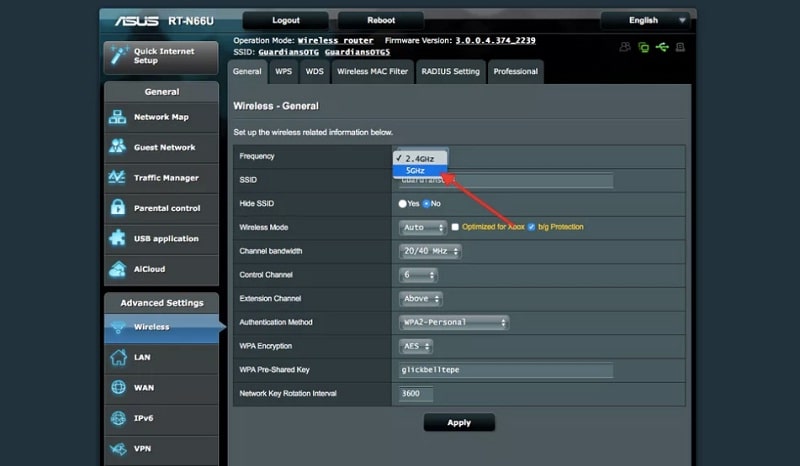
You can use an application like Wifi Analyzer on Android or WifiInfoView on Windows to analyze the nearby wireless signals and see which channels are being used the most.
7. Call Your ISP and Report the Problem:
If you’ve run through all these troubleshooting steps and can’t fix the problem, there’s a good chance it’s not a problem you can fix. It may be your Internet service provider’s problem.
For example, there may be a problem with the cable line running from your house to your ISP, or with some other equipment they have. In this case, you should call your Internet service provider and report the problem.
