Hello Friends, today I am going to explore one of the best selling Wi-Fi Range Extender or Wireless Range Extender and that is TP-Link TL-WA850RE N300. It is a product by TP-Link for the purpose of Wi-Fi Range Extending to a larger area. Using IEEE 802.11n wireless technology, this device can transmit wireless data at the rate of up to 300Mbps.
The TL-WA850RE 300Mbps Universal Wi-Fi Range Extender is dedicated to Small Office/Home Office (SOHO) wireless network solutions. It will enlarge the existing wireless network and mobility within the wireless network while also allow connecting a wired device to a wireless environment through an ethernet port.
TL-WA850RE Wi-Fi Range Extender increases mobility and the absence of cabling will be beneficial for a network.
Image of TL-WA850RE 300Mbps Universal Wi-Fi Range Extender:
 |
 |
 |
 |
 |
|
Features of TP-Link TL-WA850RE Wi-Fi Range Extender:
- This Wi-Fi Range Extender is dedicated to Small Office/Home Office (SOHO) wireless network solutions.
- Using IEEE 802.11n wireless technology, this device can transmit wireless data at the rate of up to 300Mbps.
- With the help of two internal antennas, TL-WA850RE extends Wi-Fi coverage to a superior range. Easily expand wireless coverage at a push of Range Extender button.
- It improves the signal strength of an existing wireless network to eliminate dead zones With Speeds up to 300Mbps at 2.4GHZ.
- Range Extender mode boosts wireless signal to previously unreachable or hard-to-wire areas flawlessly.
- Ethernet port allows the Extender to function as a wireless adapter to connect wired devices. One 10/100Mbps RJ45 Ethernet port used to add wireless connectivity to an Ethernet-enabled device such as Internet TV, DVR, gaming console, and so on.
- Easy Setup: Tether App allows easy access and management using any mobile device.
- With the miniature size and wall-mounted design, it is easy to deploy and move flexibly.
- Smart Signal Indicator Light: LED Control function includes a Night Mode for a peaceful sleep.
- Provides multiple encryption security Types including 64/128/152-bit WEP and WPA-PSK/WPA2-PSK.
- It supports Built-in DHCP server
- Supports one operating modes: Range Extender
- It supports Firmware Upgrade
- Supports Web management
- To view the current price of TL-WA850RE Wi-Fi Extender: Click Here
Technical Specification of WA850RE Wi-Fi Range Extender:
| Manufacturer | TP-Link |
|---|---|
| Model | TL-WA850RE |
| Product Dimensions | 6.6 x 10.92 x 7.62 cm; 99.8 Grams |
| Item Weight | 99.8 g |
| Processor Count | 1 |
| Hardware Interface | 802.11 b/g/n |
| Special Features |
The device’s miniature size and wall-mounted design make it easy to deploy and move flexibly. 300Mbps Range Extender, TP-LINK’s TL-WA850RE is designed to conveniently extend the coverage and improve the signal strength of an existing wireless network to eliminate “dead zones”. With no new wires or cables, within range of their existing wireless network, users can easily extend wireless coverage at a push of the WPS button. |
| Mounting Hardware | 300Mbps Wi-Fi Range Extender TL-WA850RE, Quick Installation Guide |
| Voltage | 220 Volts |
| Wattage | 3 Watts |
| Batteries Included | No |
| Batteries Required | No |
| Data Transfer Rate | 300 Megabits Per Second |
| Wireless Type | 802.11n, 802.11b, 802.11a, 802.11g |
| GSM frequencies | 2.4 GHz |
| Number of Ports | 1 |
| Connector Type | Ethernet (RJ45) |
| Supports Bluetooth Technology | No |
| Programmable Buttons | No |
| Current Price | View Here |
TL-WA850RE LED display explanation:
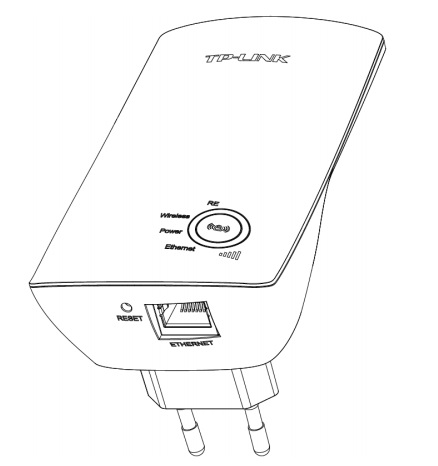 RANGE EXTENDER/WPS Button: If your Wireless router or AP supports WPS or QSS function, you can press the WPS or QSS button and then press the RANGE EXTENDER button to establish a secure connection between the Wireless router (or AP) and the Range Extender TL-WA850RE.
RANGE EXTENDER/WPS Button: If your Wireless router or AP supports WPS or QSS function, you can press the WPS or QSS button and then press the RANGE EXTENDER button to establish a secure connection between the Wireless router (or AP) and the Range Extender TL-WA850RE.
RESET Button: This button is used to restore the Range Extender’s factory default settings.
There are two ways to reset the Range Extender’s factory defaults:
Method One: With the Range Extender powered on, use a pin to press and hold the RESET button (about 8 seconds) until the System LED becomes quick-flash from slow-flash. And then release the button and wait for the Range Extender to reboot to its factory default settings.
Method Two: Restore the default settings from “System Tools > Factory Defaults” of the Range Extender’s Web-based management page.
ETHERNET Port: One 10/100Mbps RJ45 Ethernet port used to add wireless connectivity to an Ethernet-enabled device such as Internet TV, DVR, gaming console, and so on. Please note that this port is not allowed to be connected with a router or AP.
LED display of TP-Link TL-WA850RE N300 Wi-Fi Range Extender indicates as follows:
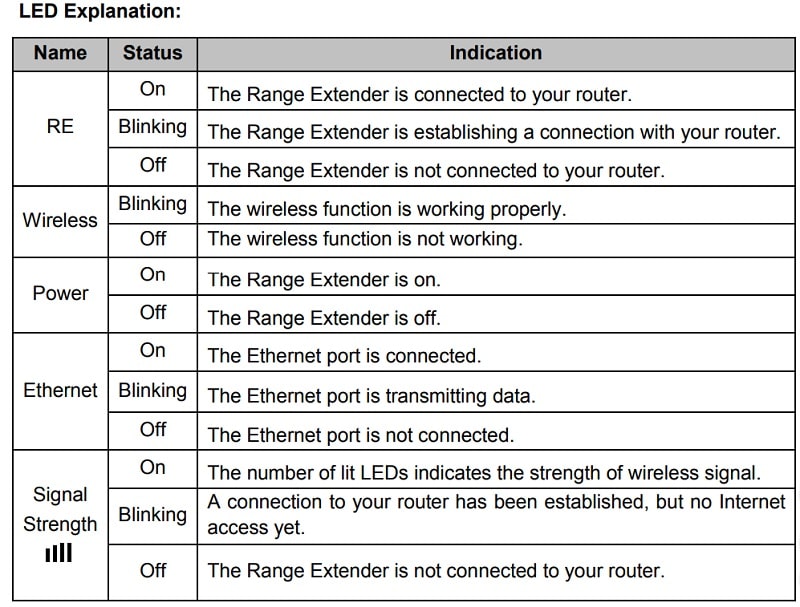
How to use TL-WA850RE Wi-Fi Range Extender?
This Wi-Fi range extender supports an easy, web-based setup for installation and management. Even though you may not be familiar with the Range Extender, you can easily configure it.
It supports an easy wireless connection to the root AP (equipped with WPS/QSS button) by pressing the RE button on the front panel.
Placement of Wi-Fi range extender:
In order to optimize the performance of TL-WA850RE, please follow the instructions below to achieve an ideal location (please make sure it is always within the wireless coverage of the wireless router).
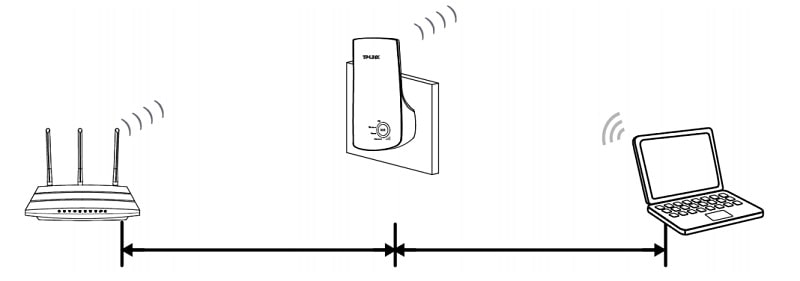
1) Half-way Between: Generally, the ideal location for TL-WA850RE is half-way between the Wireless router and Wireless Client. If the wireless signal is not satisfactory, you may place TL-WA850RE somewhat nearer to the Wireless router.
2) No Obstacles and Spacious: Clear obstacles in the way between TL-WA850RE and Wireless router. It’s better to locate it in a spacious place, such as near the corridors.
3) No Interference: Keep TL-WA850RE far away from wireless interference, which may come from electrical appliances that work in the same frequency band as TL-WA850RE, such as Blue tooth devices, cordless phones, microwave ovens, etc.
4) 3 Signal Lights: You can also find an ideal location via the signal lights on the front panel of TL-WA850RE. These lights show the strength of the signal your range extender receives from the root AP. It’s recommended that you choose a location where at least 3 signal lights light blue, in order to guarantee a good performance.
Typical connection of TL-WA850RE Range Extender:
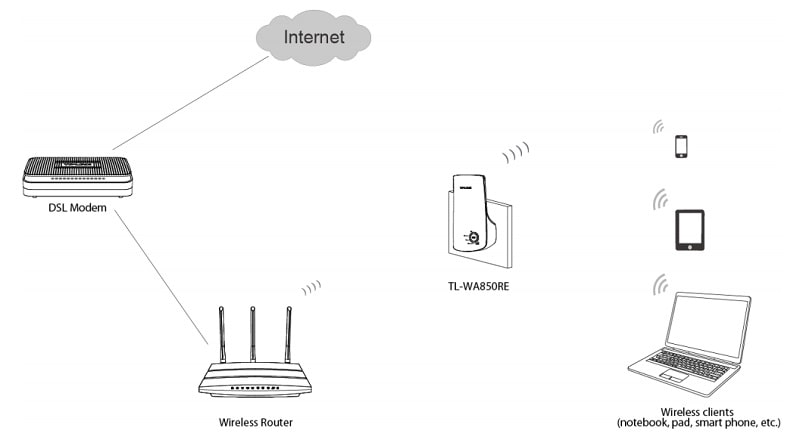
To establish a typical connection of the Range Extender, please take the following steps:
1. Connect the Cable/DSL modem to a Wireless router with an Ethernet cable.
2. Plug your TL-WA850RE directly to a standard electrical wall socket, which is next to the Wireless router.
3. Connect your Wireless Clients (such as notebook, pad, smartphone, etc.) to TL-WA850RE wirelessly. Or you can connect your PC to the sole LAN port of Range Extender via an Ethernet cable.
4. Log in to the web-based management page of TL-WA850RE and complete the configurations.
5. Adjust an ideal location for TL-WA850RE.
